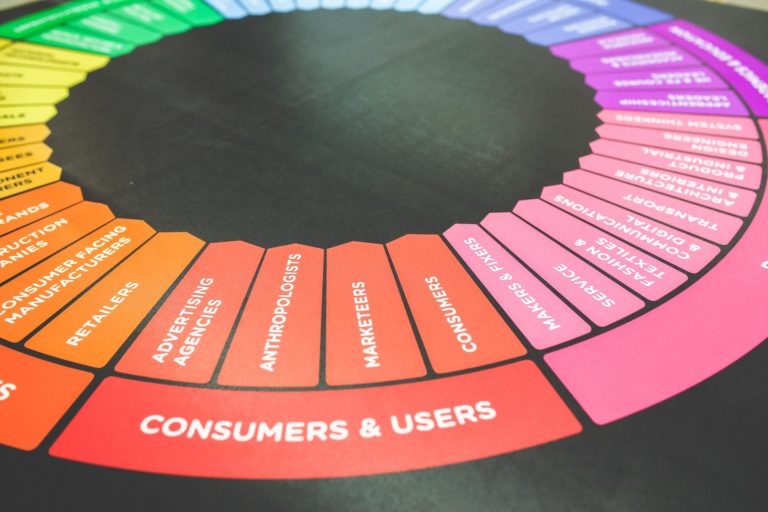If you ever had a problem moving Blackmagic Fusion 8 project on to a different disk drive or external USB drive or sending project to coworker and facing a missing footage problem there is a simple solution called PATH MAP which is located in Fusion 8 preferences window (File\Preferences…). It is easy to replace one missing file but if you have many missing media files it can be a very boring thing to do every time. We will explain you how path map works.
There are 2 different path map settings. One is in Global and Default Settings tab and another one is in the Composition1 tab. Basically they doing the same thing but one is global and another one is only for current composition open and selected.

In the path map of the Fusion you need to click NEW button and then in the FROM filed you enter old footage location in the TO field enter a new footage location and then click SAVE.
So for example if your project was located somewhere outside in the folder w:\work\ and your footage which is missing now was located in the w:\work\ and now it is located in the new folder for example d:\new path\work\ all you have to do is in the FROM filed add your previous footage location and in the TO field add your current footage location.

This also works if you switching Fustion 8 project between Windows and OSX platforms. For example set FROM field to w:\work\ and TO field to: /Users/You/Documents/work/ or if your project was located on external USB drive in OSX and you want to re-map it in the Windows then try something like this: FROM: /Volumes/HDD/work/ and TO: w:\work\
Hope this helps and you speed up the process of finding and replacing missing footage in Blackmagic Fusion 8 automatically.