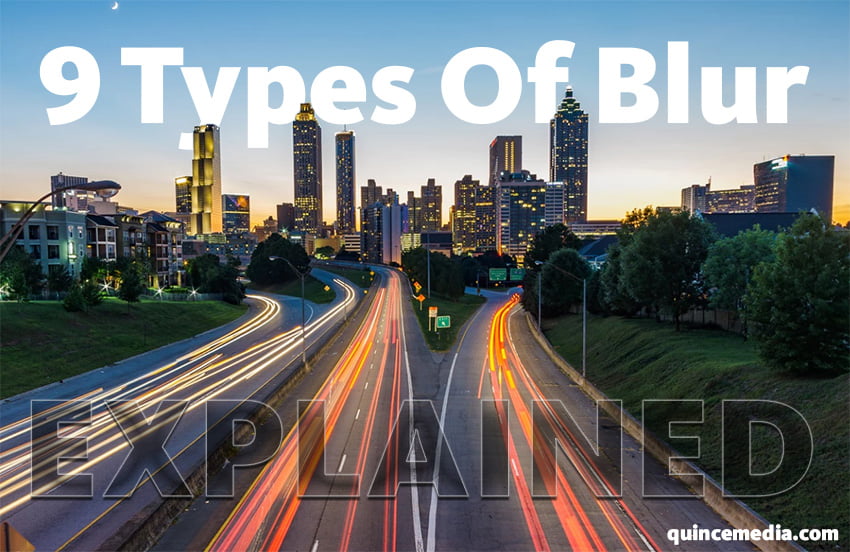
Each and every editor will, in his lifetime, face a difficulty in picking the right blur for his/her scene. With so many presets, free and paid plug-ins, choosing the right one, can be a challenge. However, you can never make a mistake if you are familiar with the 9 basic types of blur.
In this article you will learn what each blur excels at specifically. Most of these are included in the Adobe After Effects 2015 and more recent editions, the plug-in blur is supported by the same program, and some of them are also included in Vegas Creative Software. From the classic Gaussian blur, to new and exciting Motion blur, the world of software blurs is waiting to be explored.
The best part, is that all but just one, are completely FREE and INCLUDED in your editing software purchase!
So Lets Start Explaining Most Common Types Of Blur
The picture used as an example will be this one:

You can access the original link and the full image here: unsplash.com – Free CC Images!
1. Channel Blur
Let’s start with Channel blur, which is used for color mixing, very often as color correction too! It is included in the basic version of Adobe After Effects CC , and it offers a variety of sliders that can increase and decrease color values, and change the blur depending on the color you have chosen.

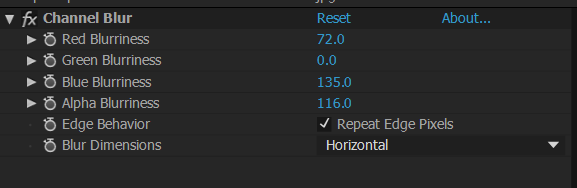
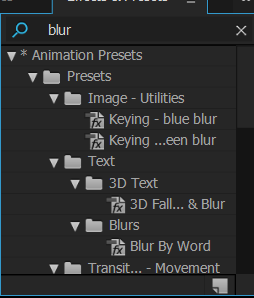
2. Bilateral Blur
Next, Bilateral blur came as a “softening” effect, with the new generation of video effects. It is pretty simple to use, and it gives your clip a “dreamy” vibe.

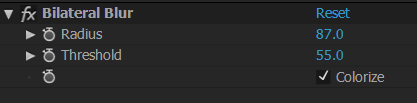
3. Box Blur
Box blur is very useful for slow zooms, as it blurs the clip proportionally. We can see it often in TV series, used within memory scenes.

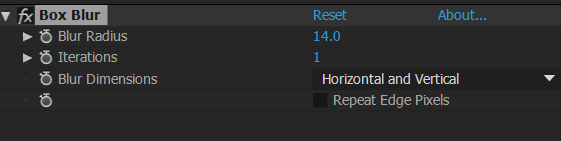
4. Radial Blur
Radial blur is what is almost always used for very sharp zooms. It will look the best when you are trying to zoom into something very far away, and create a magnificent transition! It is also included in most of the recent editing programs.



5. Vector Blur
Extravagant Vector blur takes place number 5. Very useful for artistic effects, works perfect with all kinds of movement.



6. Directional Blur
Directional blur or it’s old name, Linear blue is one of the most popular types. You can easily change the direction in the settings below, and make it just perfect for your transition. It is also a part of almost every editing program out there, so it is easily obtainable too!


7. Gaussian Blur
The simplest of all, the easiest to use, one blur with many, many uses: Gaussian blur. If you are unsure of which blur to use; this is the one that has been here for the longest, the one used the most and the one supported by every software. If you are looking for something simple and quick; Gaussian blur is the one you should go with!


8. Motion Blur
8th on this list, is a blur that is the most recent one, Motion blur. Despite the fact that many programs claim to have it included, the best available one, and at the same time, the easiest one to use is ReelSmart Motion Blur Plug-in. Motion blur should be your pick if your clips seem rough and the camera movement needs to get smoother. It is also great for transitions, and any kind of moving footage, because it adapts to the image itself and it looks different and unique every time! Check out the link for more information about this amazing blur!
9. CC Force Motion Blur
It is worth mentioning that Adobe After Effects has an integrated motion blur, and CC Force Motion blur, that is perfect when you need blur on clips you usually couldn’t get automatic blur on! For example clips that you rendered out in other animation video production software packages and you left it without its natural motion blur. CC Force Motion Blur is a nice tool which can help you with achieving motion blur in post production.

CC Motion Blur Tutorial Video
And that’s it! Now when you’ve encountered all kinds of blurs, you might have a better idea on which one you would like to use for your next video. Of course, there are many more blurs, such as Compound, Smart, Camera Lens blur etc. But these 9 are the here because they are simple, easy to use but look very professional! Don’t forget to play around with the sliders and settings, you never know if a perfect combination is right around the corner.
Good luck and happy editing! Whilst you are here we suggest you to check out our free stuff page where you can find a lot of interesting free items for your animated video production.








