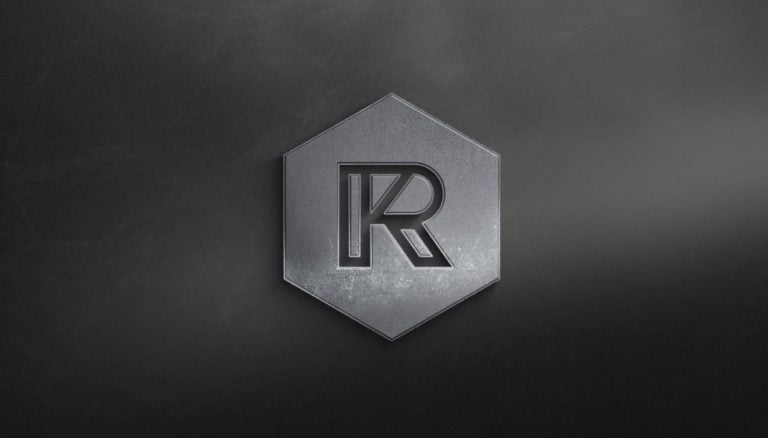You’re editing a video for your presentation or your YouTube channel, and you’re almost ready. But, you need to somehow introduce yourself, or any other person that appears on your video. You need to add a text line – but how are you going to make it look good? You remember seeing this being done on TV, and on many other YouTube channels, and they were all original and smooth… What you are looking for are Lower Thirds!

Lower Thirds – An Easy Way To Make An Introduction
As the name suggests, this is a practice of making a graphical element in which you put text, and which is placed in the lower third of the screen. Usually, it doesn’t take the whole lower third, but just one part of it. It can also be animated – we believe these lower thirds look the best! Believe it or not, it is not hard to create one of these on your own, and make it look professional. You only need a video editing software such as Sony Vegas Pro, Premiere Pro or Adobe After Effects. We prepared a small picture-tutorial in Vegas Pro. Note that the same or even better results can be achieved in the more professional Adobe After Effects!
Lower Thirds Look The Best On A Nice Background
In addition to this tutorial, you will also get some FREE footage – a royalty-free beautiful nature video! The download link will be right below the tutorial. In addition to that, you can also download our Lower Third template if you want to use it. In addition, just change its color and put it in your video – all of this is allowed and free!

We want to note that although this tutorial will be useful to everyone who wants to learn how to make lower thirds, and it is completely beginner-friendly. We will be explaining every step, if not in a picture, than surely through words.
Follow This Tutorial To Learn How To Create Lower Thirds
Let’s start!
- First, open up your Vegas Pro – any version above 8.0 will work – and create a couple of Video tracks and insert the video we prepared for you down below. Then, click “Insert Text Media” – we need to start somewhere!


- 2. After you’ve picked your favorite font, text color, size etc. , you can move on to actually placing it in the lower third of the screen. This is the simplest possible way to create a Lower Third for your video. Fortunately, there are many other more professional options. Look at one of them by scrolling down!

Advanced Lower Thirds Techniques
For a more serious Lower Third Example, look here. In a few steps, we will show you how to achieve this effect! We will also include this Vegas Pro 14.0 project file down below – you will be able to open it in your Vegas 14.0 and all later versions.

To make a lower third like in our example, you will either need our sample Lower Third image, or your own graphics element. You can download them online, or make a new one in Adobe Photoshop or Adobe Illustrator. Once you have it, you can apply an overlay in “Dodge” blend mode to your image to make it animated. Make sure to look at our Definitive Guide through Blend Modes, if you are unsure of what this means. If you want it to be simple, proceed to putting it in your Vegas Pro Timeline. Use Pan/Crop to position it, or even create movement – but be careful, don’t let it slip out of the lower third of the screen!

When you’ve placed and timed your text, your lower third graphic element, and your video, you should make a simple transition into the lower third. We suggest a simple fade-in: you can’t make a mistake with this one! However, you can also use one of the built in Vegas Pro transitions – experiment and find the best one for you!

Use These Free Stuff to Help You Practice Lower Thirds
It’s finally time for you to receive all the free stuff we prepared, and used in this short tutorial. Download them right here:
You would like to download only the video and use it however you like? You can do that as well!

We hope this tutorial was useful to you! We will cheer you on in your quest of editing. In case you ever need professional assistance – we are here to help! Check out our other blog posts that might be useful to you, or Contact Us through our contact form to let us know what you need.
Happy Editing!